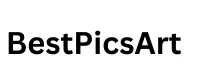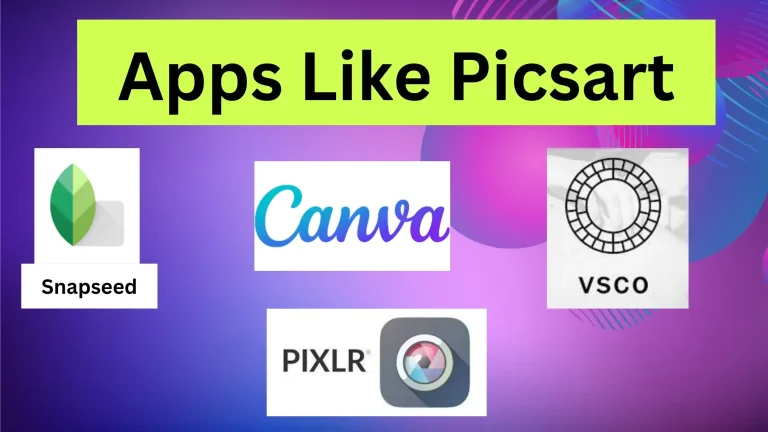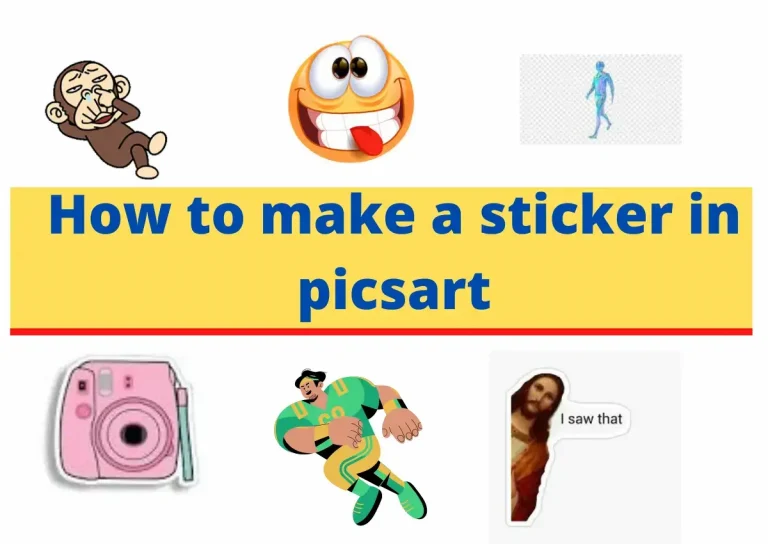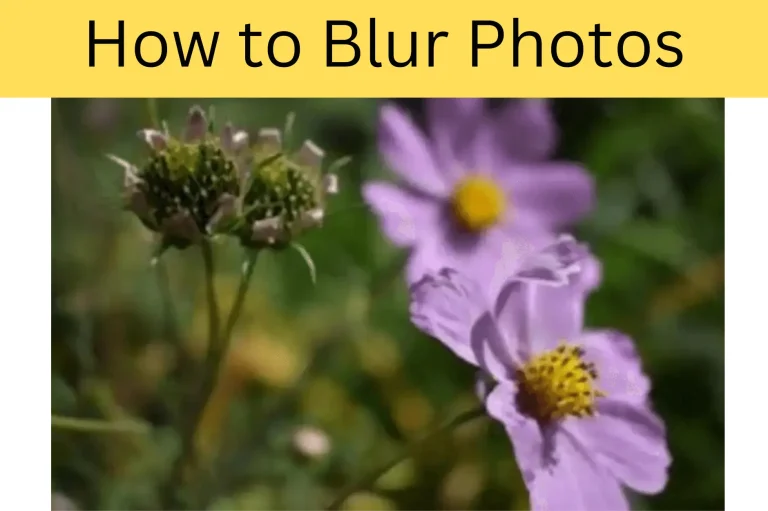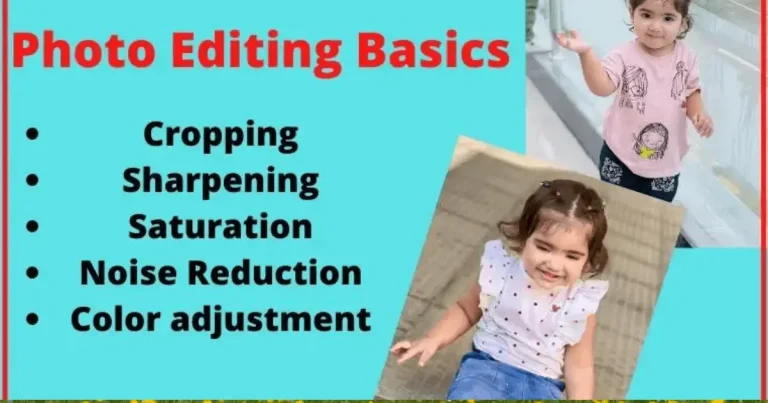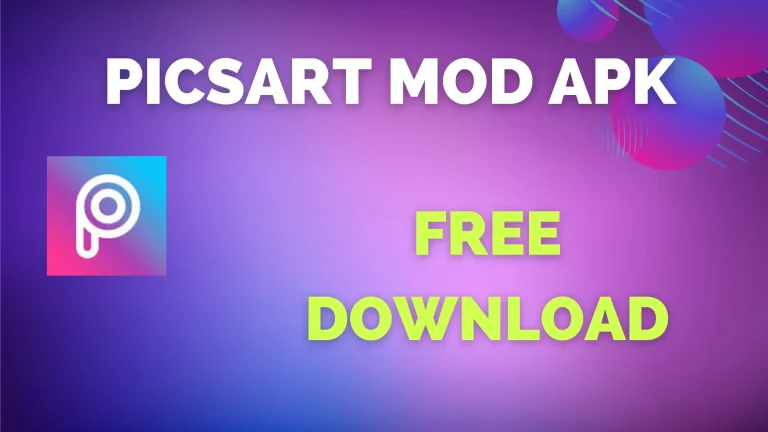Easy Way How to Curve Text in Picsart App
While working on images and adding text, you may always be searching for ways to change the design of the text or apply curves to it in PicsArt. Now, it’s a simple task to make photo collages more attractive. Here is a complete guide How to curve text in PicsArt App.

Text Tool in PicsArt
PicsArt is updating its version frequently to make PicsArt have more features and to make it user-friendly the UI and UX are improving Day by Day. So in different versions the curve text option is in varying locations .so; in the current Android version, you will find the curve text option in the lower right corner. In the tool menu, you should be able to see the text tool with the option “Text. “you can apply different font styles which are available in PicsArt library.
Steps How to Curve Text in PicsArt App
- First of all, “Download the Picsart mod APK“.
- Open the app and select the image you want to edit the curved text in Picsart. The image will appear on the dashboard, with different options at the bottom. Scroll and find the text option.
- When you select the text option, the keyboard will appear. Type the text that you want to edit on the picture. As shown in the image, “how to curve text in picsArt app.”
- You can change the colour or font by selecting options from the lower palette. Check the options and find the “Bend” option. Select “Bend.” You can change the position by dragging it up and down.
- There are two values for bending: positive values bend the text in the upward direction, and negative values bend it downward. Choose according to your preference.
- After applying all the required edits, press the “tick mark “at the top right corner.
After selecting this option, a download button will appear, and you can save this picture on your PC or Android device or save it in the PicsArt gallery.
Tips For curving Text in PicsArt
You can use the text tool in PicsArt to add text to your images.
Select the whole text and choose the “Transform icon“.
Use a “curve line” to adjust the up-down curve of the text
Adjust the size and location of the image and adjust according to your choice
To make the text more attractive, apply different text effects.
Ways to Use Curve Text Tool in Picsart
Logo Design: In logo making, originality and eye-catching elements are crucial for brand recognition. PicsArt’s curve text tool allows you to bend text along various paths and customize logos with artistic flair. Whether it’s a circular, arched, or wave-like curve, this feature provides flexibility in design choices.
Graphs: You can integrate curve text in graphs, bringing a dynamic touch to data visualization With the strategic use of curved text, you can transform ordinary graphs into captivating visualizations that captivate audiences and elevate your data presentations.
FAQs
Conclusion
PicsArt Curve Text is an outstanding tool. You can use this tool to create exceptional photos or graphics for your brand or clients. If you’ve any other question related to How to Curve Text in PicsArt App, please comment below.