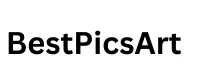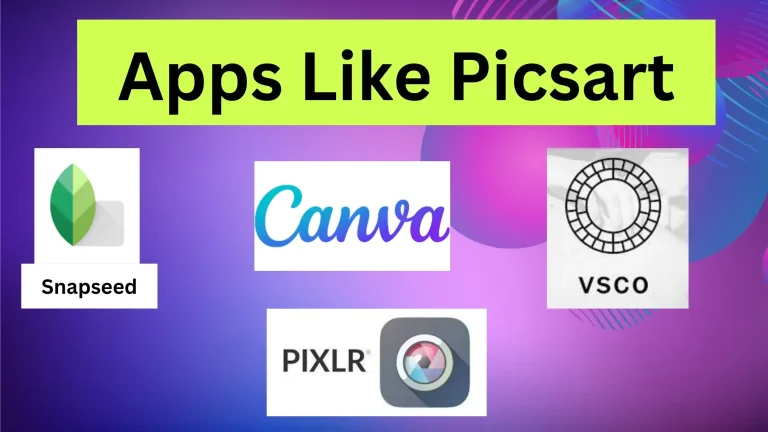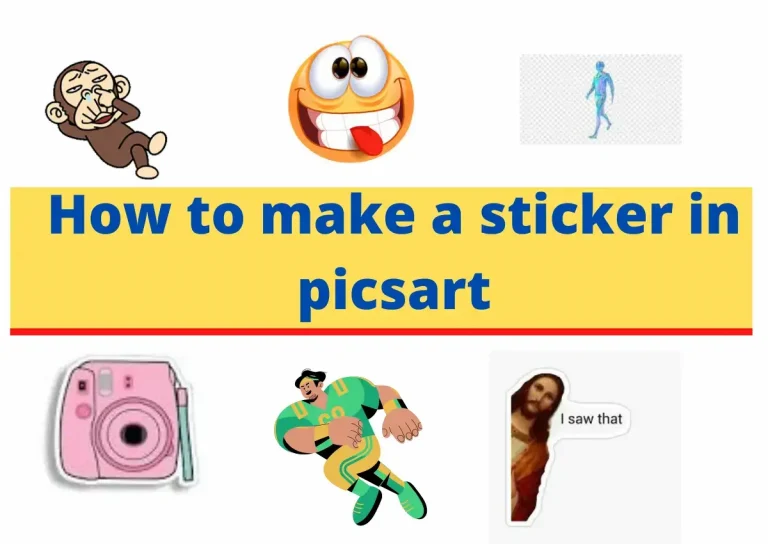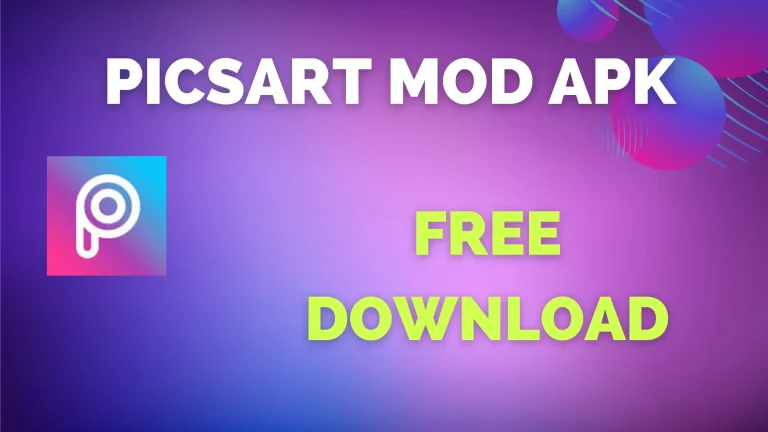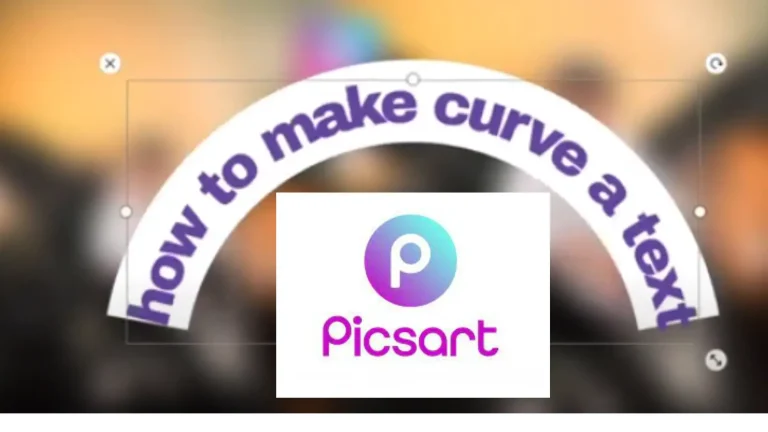Photo Editing Basics | Photo Editing Tips for Beginners
Photo editing basics is a basic building block of creating dreamy pictures. When you are taking and collecting photos for your blog post ,profile pictures ,news feed there is always need of improvement so it is very easy to edit photos by knowing the basics of photo editing.
There are so many software’s which allow photo editing from basics to advanced like canvas ,photoshop, and Picsart no need to learn complex editing just learn some of the basics given here and follow the steps to make your photos dreamy.
Photo Editing Basics :How to Edit Photos
Basic photo editing consists of following steps
Photo Cropping
The image which you want to edit must be straight and horizontal. If it is not straight you can use different software tools to make them straight.

Cropping improves framing and composition of a photo by removing unnecessary parts or corners of the image. For image taking must follow rule of third.
When you are cropping the image it makes the object closer so the size of the image decreases. When you are cropping so the new image does not remain same some parts gone from the original image so in order to avoid any problems always keep backup of the original image.
During photography there are some dust particles or droplets because the lens is not clean. Spot healing brush tools help to remove these minor particles.
Spot healing can be destructive so always apply at the start or end of the editing but the best practice is apply at start. This tool is also used to remove some unwanted elements from the photos.
Cropping also lows to set the aspect ratio to the height or width of the photo. There are ranges of aspect ratio available for example for square image aspect ratio is 1:1.
White Balance Adjustment in Photo Editing
Adjustments of colors in photos is called as white balance adjustment.by using this you can remove unwanted colors from the photo .Different colors and light types having different temperatures. If there are multiple sources of light the temperature is different so there is a need of white balance or temperature adjustment.
All digital cameras come with inbuilt white balance adjustment but most of the photographers always take raw photos and later on they adjust the white balance in software.
What happens when you are taking JPEGs photos? It is quite challenging if you are taking photos in JPEGs. after editing white balance it destroys the original photo and there is a problem in correct adjustment of white balance.
Sometimes the camera is going to guess the accurate temperature of light but sometimes it is not going to guess properly. High temperature shows red colour cool temperature shift the photo towards red.
It is recommended to take the raw photo and set from the setting auto white balance and allow the camera to decide the white if there is any problem in the decision of white balance edit this photo in some software’s like Lightroom.
In the camera WB button is used for white balance adjustment following are the different options of white balance in different DSLRS photos you can use any of them according to the required condition.
Contrast and Exposure
When a photo is captured by a camera or a mobile, how dark or light is the exposure or how much light reaches the sensor of the camera. There are range of tones from light to dark.

In Basic Photo Editing when the contrast is low you see a blunt image where each element is not clear. When you shift this contrast to high you can see the dull parts clearly .
You can find a slider of contrast from your camera and scroll it right or left until you get a clear and sharp image where every element is clear and differentiated.
Sometimes you lose information about an image while adjusting contrast in photo editing basics if the contrast is too high. The image is brighter in general but when you are going to observe the image some information from the image is lost .
Similarly if contrast is too low everything appears dark in order to avoid any mistake and move the slider slowly.
Contrast adjustment in Lightroom Curve tool is used in contrast adjustment in Lightroom. There are linear, middle or strong contrast options this option is in ACR tool.
Color Vibrancy and Saturation

Saturation: Saturation works on all pixels of the image equally if there are high pixels and if saturation is applied information will be lost so some areas will be brighter but some are distorted.
Vibrance : vibrancy works on less saturated pixels if pixels are already saturated they affect less so the brighter areas remain as it is by increasing vibrancy.
Image Sharpness and Noise Reduction
Sharpness related to clarity sharp image is clear image and shows each and every detail. If the image is not sharp then every detail in the frame is not clear and it is blur.
For image sharpness, zoom the original picture and point out the areas where you want sharpness if there are areas like face etc which you don’t want to sharp used masking effect on these areas.
Consider each and every part of the image for sharpness because it is very important if you are going to take print of that image it may change the original image but if you are going to share these images on social media it does not matter.
Final Thoughts
Now you understand the Photo Editing Basics you can turn your photo into a masterpiece by following all the above steps .Always share photos in JPGs format because raw file size is very large. Always Keep backup of your original images.
Related Article